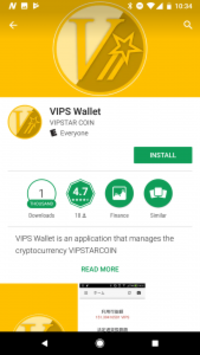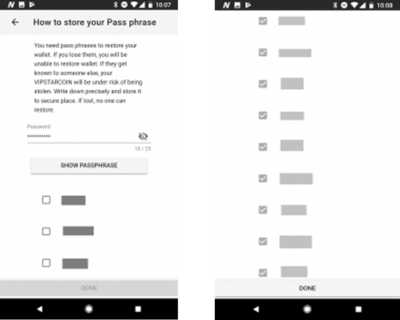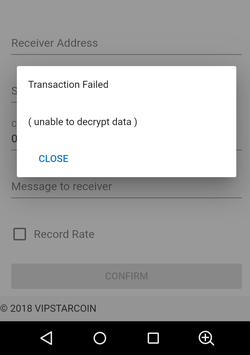目次
How to use Android wallet
General
By using an Andoroid wallet, you can easily receive and send VIPSTARCOIN (VIPS).
In order to use VIPSTARCOIN conveniently in mobile environment, we will explain the installation procedure and how to use android wallet.
There are four tasks in this section.
- Wallet Installation and initial setup
- Receive VIPSTARCOIN
- Send VIPSTARCOIN
- For more convenient useage
In the Web wallet and Android wallet, transmission and reception of more than 90 million VIPS in a single time are not guaranteed. However, it is possible to hold more than 90 million vips in the wallet.
If you need to send and receive more than 90 million VIPs at single time, we strongly recommend using a PC wallet. There is no limit on the number of VIPS sent and received on the PC wallet.
And or, divide the sending of VIPS with Android wallet into multiple times and execute one transmission / reception within 90 million VIPS.
An English description of the all VIPS wallet basic function can be found at the link below.
Installation and initial setup
1) Download VIPS Wallet from google play
Please download the wallet to your Cellphone through the link below or Google Play Store.
https://play.google.com/store/apps/details?id=jp.vipstarcoin.wallet
2) Launch Wallet
When your first launch of the application, you will show the screen as follow.
You can select the language to use on this screen.
Then, please tap “Create Transaction”.
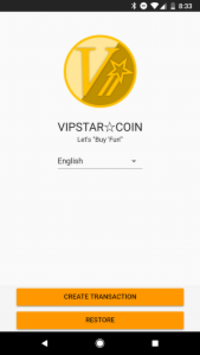
3) Password and Passphrase Settings
a) After tap “Create Transaction”, you will enter Create New Wallet screen.
The first step is to enter the password you want.
Enter the password you want to use in the password field and tap NEXT.
Warning :
If someone else knows your password and passphrase, your VIPS may be stolen.
Increasing the number of passphrases increases security. Input is 12 English words by default.
The passphrase is automatically given by the system.
Please write them down precisely and store in safe place.
The password is necessary when performing a remittance procedure on the wallet, and the passphrase should be considered as the private key necessary to restore the wallet.
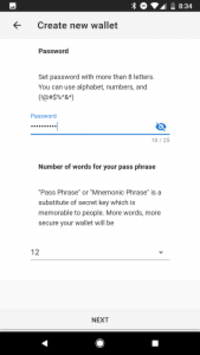
b) You can now proceed to the confirmation of your passphrase.
Please Fill your password again into the password field to the screen below, and tap Show passphrase to display the passphrase.
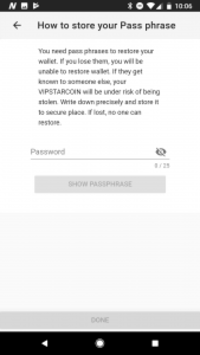
c) Be sure to copy all the passphrase correctly.
Fill the checkbox to the left of the word at the same time as copying. When all checks are complete, Tap Done to continue.
Please keep the paper on which you have written down the passphrase carefully.
If you lose this passphrase, you will not be able to restore wallet if you encounter a hardware trouble or uninstall the app.
The installation of Android wallet is complete.
Receive VIPSTARCOIN
This chapter will show you how to receive VIPSTARCOIN on your Android wallet.
1) Confirm your VIPS address
VIPSTARCOIN is sent and received between sender and receiver using a VIPS address.
You need a “VIPS Address” to receive VIPSTARCOIN.
When you tap “Receive” from the wallet home menu, you will show your VIPS address that the string starting from “V” and QR code that including your VIPS address .
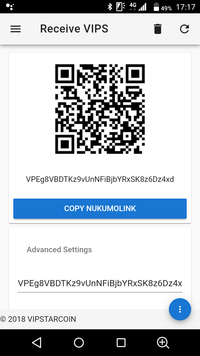
The content of the VIPS address for receipt and the QR code is the same.
You can provide your recipient with either a VIPS address or a QR code to let them know your receiving address.
If you tap “Copy Numolink”, you can copy the VIPS address to the clipboard and paste it on e-mail etc.
The wallet automatically generates multiple VIPS (receipt) addresses while in use.
If you have multiple VIPS addresses in your wallet, you can select any one of them on screen. The QR code is also changed automatically according to the specified one.
No matter what VIPS address you receive, it will be added to the total amount of your wallet.
2) Confirm your received VIPS
You can check the VIPSTARCOIN total balance you received on the home screen.
The “Available balbance” is the total amount of VIPSTARCOIN you own in this wallet.
The legal currency(FIAT) conversion amount is also displayed at the same time. This currency type can be changed in the “Setting” menu.
You can check the VIPSTARCOIN receving history by tapping “Home” and “History”.
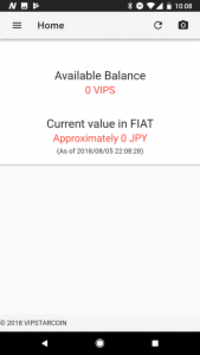
Send VIPSTARCOIN
1) General
This chapter explains how to send VIPSTARCOIN from Android wallet.
You can send VIPS from the wallet within the available balbance of the home screen.
Tap “Send” from the home menu, to enter the “Send VIPS” screen.
2) Basic sending method
a) As an example, we will remit 50 VIPS out of the available balbance of 100 VIPS.
Show the following remittance screen (Send VIPS).
You have to enter in the “Receiver Address” who you want to send VIPS.
And enter “50 VIPS” in “Sending Amount”.
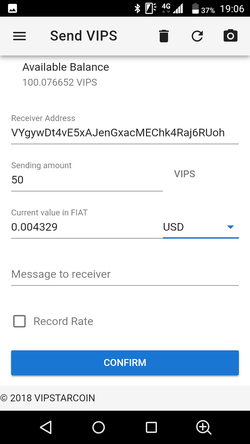
Enter the correct content and tap the “Confirm” button.
The sum of the remittance amount and the fee can not be remitted more than the available balbance.
b) In confirm screen, fill your Password to “Enter Password” field, then tap “send” .
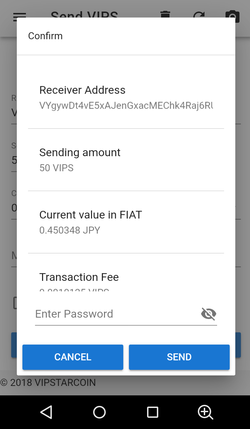
c) If the remittance is successful, the following screen will be displayed including the transaction id.
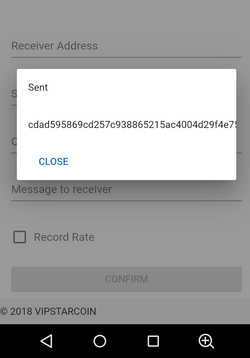
If the remittance is not successful, the following message will be displayed.
Please make sure that,
- Receiver address is correct
- Sending amount plus fee does not exceed the Available balbance
- Your smartphone is properly connected to the mobile network
- Your password is correct
For more convenient useage
With Android wallet, you can automatically fill the “Receiver address” in the Send VIPS screen with QR code scanning.
QR code containing receive address data. The payer can automatically input the VIPS address to be paid by reading the presented QR code with the camera equipped on the Android smartphone.
Procedure
1) Receiver procedure
Tap Menu icon on Home screen top left, then tap Receive icon.
Then, Receiver address and QR code appear on the screen.
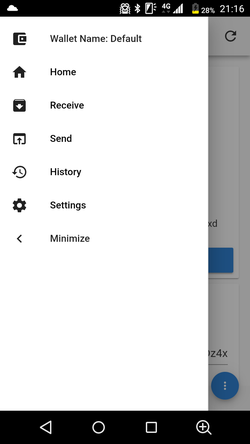
So, Receiver QR code appear as follw.
Present the QR code directly to the payer, including your VIPS address for receipt, or take a screenshot of the QR code and email it.
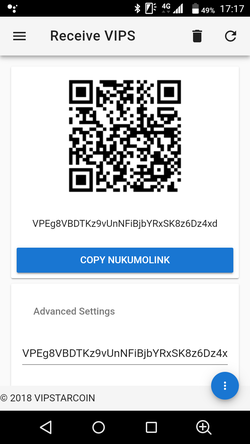
If you wish, you can enter the request amount in the “Request Amount field”, which scrolls down the screen.
Your requested payment will be automatically entered into the QR code.
You should present the payment implementer with a QR code that includes your VIPS address and payment amount.
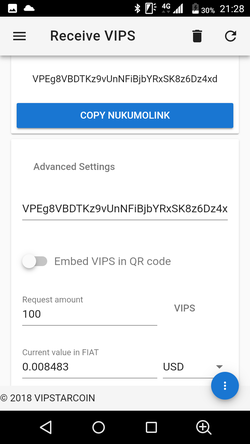
2) Sender procedure
You have to lunch the camera, with tap camera icon in the upper right of the “Home” or “Send VIPS” screen.
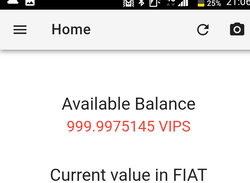
After the camera starts up,
- Please scan the Receiver QR code with camera.
- If the receiver sent QR code with email to you, you should save it to a file. And next, you can load the QR code from the file by tapping “LOAD FROM FILE” on the lower side of the camera screen. Be careful about file mischoices.
- The recipient's “VIPS Receiver address” will be automatically entered in your Send VIPS scrreen.
- If the receiver included the Request amount to be paid in the QR code, the “Sending amount” will also be entered automatically.
- If you wish, you can attach a simple message to the “Message to Receiver” field. (For example, enter your name. If your name appears on the receiver's receipt history screen, the receiver can easily identify who the VIPS they sent.)
- If the content is correct, tap confirm.
- Fill your password and tap Send
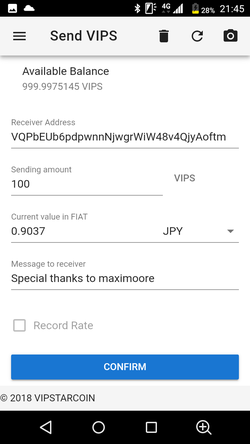
If there is no problem with the content, sending of VIPS will be started automatically.
Your VIPS will arrive in the recipient's wallet within minutes.
If you get an error message, please refer Send VIPSTARCOIN chapter.
Special information
Thank you for always using Android wallet.
To use safely, Please check the following points.
Do you store backup passphrases? This Android wallet is of the type that you manage the private key by yourself.
Therefore, even if it is necessary to restore for a reason such as unexpected uninstallation, or failure of your smartphone, the developer can not support for you.
In order to restore, you will need a passphrase that you are requesting to save at the start of use, or a QR code that can be saved from the backup screen.
Also, if something happens that needs support from the developer, we will guide you variously on the premise that you keep them.
under consruction bellow